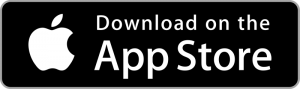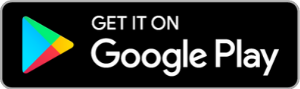In addition to printing from our public use computers, library patrons are able to print from their own devices using one of the methods below. Please contact the library at (630) 834-1164 for more information or for assistance.
From your smartphone:
Step 1: Visit your app store and download the “Public Print Locations” app. Locate the app on your device and open it. The first time you open the app, you will need to accept the Terms of Use to proceed.
Step 2: Choose the services you would like to link to your Public Print app (email, Google Drive, your device’s photo albums, etc). Login to each service as directed. Note: For Gmail, you may need to dig into your settings and allow “less secure apps” to login before you can print using the Public Print Locations app.
Step 3: Click on the item you wish to print. For emails with attachments you will select what you would like to print on the next screen (email body, a specific attachment, etc). Click “Next.”
Step 4: Choose “TBS” as your provider. Choose “Villa Park Public Library” as your location.
Step 5: Set your print job settings (Number of copies, black and white/color, etc).
Step 6: Enter your library card number or First Name under “User Information.”
Step 7: Click “Print.”
Step 8: Retrieve your print job from the print release station using either your library card number or First Name.
Print an email by forwarding it to our print server:
Step 1: Forward the email and attachments you wish to print to:
- tbs-vppl-bw@eprintitservice.com (for black and white prints)
- tbs-vppl-color@eprintitservice.com (for color prints)
Step 2: Refresh your email inbox until you receive an email back from ePrintit. This will contain your username for the print release station.
Step 3: Retrieve your print job from the print release station using the assigned username.
From a web browser:
You can print documents and web pages using our online printing form.
Step 1: Visit: https://tbs.eprintit.com/portal/#/ppl/upload/VPPL
Step 2: Drag and drop the files you wish to print onto the upload page.
Step 3: Enter your library card number or First Name in the required User Info Box.
Step 4: Click “Submit.”
Step 5: Retrieve your print job from the print release station using either your library card number or First Name.